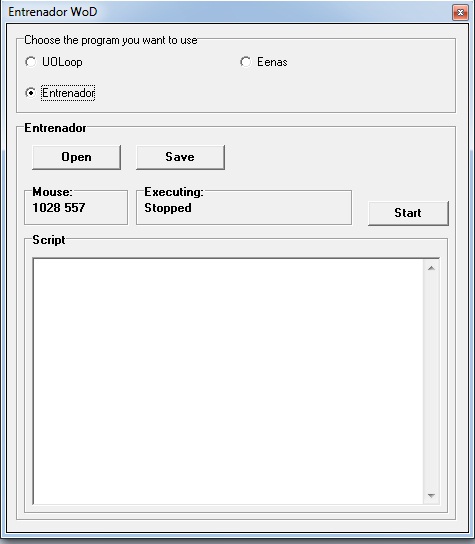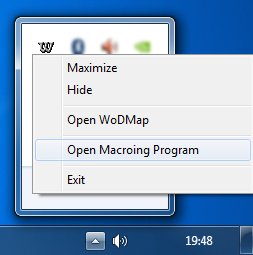Difference between revisions of "Entrenador WoD"
(→Sintaxis y Comandos) |
(→Syntax and Commands) |
||
| (12 intermediate revisions by one user not shown) | |||
| Line 1: | Line 1: | ||
| − | == | + | == Graphic Interface == |
| − | + | [[Image:Entrenador_wod_cliente_nuevo2.jpg]] | |
| − | + | The "Open" button allows us to access to our Entrenador macros we have saved in our computer and open them. | |
| − | + | The "Save" button allows us to save the macro we have done in the "Script" field. | |
| − | + | The "Start" button runs the macro we have in the "Script" field. | |
| − | + | The "Script" field is used to create the macro we want to use in the game. | |
| − | + | The box "Mouse" allows us to know in each moment wich are the coordinates that our mouse points in the game window. | |
| − | + | The box "Executing:" allows us to know what is the function state of our macro and if is running, wich line is executing in every moment. | |
| − | |||
| − | + | To execute the macroing program Entrenador, right click over the World of Dread icon next to the clock on the taskbar and then choose "Open macroing program" | |
| − | + | [[Image:Abrir_programa_de_macreo.jpg]] | |
| − | |||
| − | + | We can choose UOLoop, Entrenador and Eenas, we click over Entrenador and we will have it ready to use. | |
| − | + | == Syntax and Commands == | |
| − | + | ||
| − | + | ||
| − | + | ||
| − | + | ||
| − | + | ||
| − | + | ||
| − | + | ||
| − | + | ||
| − | + | ||
| − | + | ||
| − | + | ||
| − | + | ||
| − | == | + | |
| Line 44: | Line 29: | ||
<tr> | <tr> | ||
<th width='80' align="center">Clicks</th> | <th width='80' align="center">Clicks</th> | ||
| − | <td cellpadding="5"> | + | <td cellpadding="5">To do click in the Ultima On-line screen we can use this commands: |
| + | |||
| + | lclick x y (Left Click) | ||
| + | rclick x y (Right Click) | ||
| + | dlclick x y (Double Left Click) | ||
| + | drclick x y (Double Right Click) | ||
| − | + | X and Y are the coordinates of the gameplay screen. | |
| − | + | We can obtain them from the "Mouse" box. | |
| − | + | ||
| − | + | ||
| − | |||
| − | |||
| − | |||
| − | + | Example: | |
<center>dlclick 400 600</center> | <center>dlclick 400 600</center> | ||
| Line 63: | Line 48: | ||
<tr> | <tr> | ||
<th width='80' align="center">DragDrop</th> | <th width='80' align="center">DragDrop</th> | ||
| − | <td> | + | <td>With this command we can drag "i" items from one location to other. To do this we have to put: |
dragdrop i items from x0 y0 to xf yf | dragdrop i items from x0 y0 to xf yf | ||
| − | + | Examples: | |
<center>dragdrop 1 items from 410 700 to 425 460 | <center>dragdrop 1 items from 410 700 to 425 460 | ||
| Line 76: | Line 61: | ||
<tr> | <tr> | ||
<th width='80' align="center">Key</th> | <th width='80' align="center">Key</th> | ||
| − | <td> | + | <td>With this command we can execute a key with the script (macro) to the Ultima On-line client. To do this we have to put: |
key X | key X | ||
| − | "x" | + | "x" can be any key from our keyboard, like numbers, "F" keys (F1, F2, F3, ...), etc. |
| − | + | ||
| − | + | Examples: | |
<center> | <center> | ||
key F1 | key F1 | ||
| Line 95: | Line 79: | ||
<tr> | <tr> | ||
<th width='80' align="center">Text</th> | <th width='80' align="center">Text</th> | ||
| − | <td> | + | <td>Makes your charactet "speak", saying the phrase you put in "X". To do this we have to put: |
text X | text X | ||
| − | + | Examples: | |
<center> | <center> | ||
| − | text | + | text Hello everybody! |
text buy | text buy | ||
| Line 110: | Line 94: | ||
<tr> | <tr> | ||
<th width='80' align="center">Repeat</th> | <th width='80' align="center">Repeat</th> | ||
| − | <td> | + | <td>Repeats the commands "(...)" that are between each instructions "i" times. It is permmited to use many repeats, one inside each other. |
| − | + | ||
repeat i | repeat i | ||
| Line 117: | Line 101: | ||
end repeat | end repeat | ||
| − | + | Examples: | |
<center> | <center> | ||
| − | ( | + | (This will say "Hello" 2 times) |
repeat 2 | repeat 2 | ||
| − | text | + | text Hello |
end repeat | end repeat | ||
</center> | </center> | ||
<center> | <center> | ||
| − | ( | + | (This will say "Hello" 2x2 times, that is, 4 times) |
repeat 2 | repeat 2 | ||
| Line 134: | Line 118: | ||
repeat 2 | repeat 2 | ||
| − | text | + | text Hello |
end repeat | end repeat | ||
| Line 145: | Line 129: | ||
<tr> | <tr> | ||
<th width='80' align="center">Loop</th> | <th width='80' align="center">Loop</th> | ||
| − | <td> | + | <td>It is used without parameters, reiniciates the script from the beggining. |
| − | + | Example: | |
<center> | <center> | ||
| − | ( | + | (This will say "Hello" without stopping) |
| − | text | + | text Hello |
loop | loop | ||
| Line 160: | Line 144: | ||
<tr> | <tr> | ||
<th width='80' align="center">Wait</th> | <th width='80' align="center">Wait</th> | ||
| − | <td> | + | <td>With this command we will execute a wait of X MILISECONDS. |
| − | + | Example: | |
<center> | <center> | ||
| − | ( | + | (Makes a 1 second wait) |
wait 1000 | wait 1000 | ||
| − | ( | + | (Makes a 2,5 seconds wait) |
wait 2500 | wait 2500 | ||
| Line 177: | Line 161: | ||
<tr> | <tr> | ||
<th width='80' align="center">Walk</th> | <th width='80' align="center">Walk</th> | ||
| − | <td> | + | <td>This command is used to walk in the game. Is used like this: |
walk XX | walk XX | ||
| − | + | ||
| + | XX is one of the following options: | ||
<table border="1" width="600px" align="center" cellpadding="15"> | <table border="1" width="600px" align="center" cellpadding="15"> | ||
<tr> | <tr> | ||
<td width="150"> | <td width="150"> | ||
| − | NN: | + | '''NN''': Walks to the North. |
</td> | </td> | ||
<td width="150"> | <td width="150"> | ||
| − | NE: | + | '''NE''': Walks to the North-East. |
</td> | </td> | ||
<td width="150"> | <td width="150"> | ||
| − | NW: | + | '''NW''': Walks to the North-West. |
</td> | </td> | ||
<td width="150"> | <td width="150"> | ||
| − | WW: | + | '''WW''': Walks to the West. |
</td> | </td> | ||
</tr> | </tr> | ||
<tr> | <tr> | ||
<td width="150"> | <td width="150"> | ||
| − | EE: | + | '''EE''': Walks to the East. |
</td> | </td> | ||
<td width="150"> | <td width="150"> | ||
| − | SW: | + | '''SW''': Walks to the South-West. |
</td> | </td> | ||
<td width="150"> | <td width="150"> | ||
| − | SE: | + | '''SE''': Walks to the South-East. |
</td> | </td> | ||
<td width="150"> | <td width="150"> | ||
| − | SS: | + | '''SS''': Walks to the South. |
</td> | </td> | ||
</tr> | </tr> | ||
</table> | </table> | ||
| − | + | Example: | |
<center> | <center> | ||
walk NN | walk NN | ||
Latest revision as of 21:19, 21 February 2013
Graphic Interface
The "Open" button allows us to access to our Entrenador macros we have saved in our computer and open them.
The "Save" button allows us to save the macro we have done in the "Script" field.
The "Start" button runs the macro we have in the "Script" field.
The "Script" field is used to create the macro we want to use in the game.
The box "Mouse" allows us to know in each moment wich are the coordinates that our mouse points in the game window.
The box "Executing:" allows us to know what is the function state of our macro and if is running, wich line is executing in every moment.
To execute the macroing program Entrenador, right click over the World of Dread icon next to the clock on the taskbar and then choose "Open macroing program"
We can choose UOLoop, Entrenador and Eenas, we click over Entrenador and we will have it ready to use.
Syntax and Commands
| Clicks | To do click in the Ultima On-line screen we can use this commands:
lclick x y (Left Click) rclick x y (Right Click) dlclick x y (Double Left Click) drclick x y (Double Right Click) X and Y are the coordinates of the gameplay screen. We can obtain them from the "Mouse" box.
|
||||||||
|---|---|---|---|---|---|---|---|---|---|
| DragDrop | With this command we can drag "i" items from one location to other. To do this we have to put:
dragdrop i items from x0 y0 to xf yf Examples: |
||||||||
| Key | With this command we can execute a key with the script (macro) to the Ultima On-line client. To do this we have to put:
key X "x" can be any key from our keyboard, like numbers, "F" keys (F1, F2, F3, ...), etc. Examples: key F1 key 8 key a |
||||||||
| Text | Makes your charactet "speak", saying the phrase you put in "X". To do this we have to put:
text X Examples: text Hello everybody! text buy |
||||||||
| Repeat | Repeats the commands "(...)" that are between each instructions "i" times. It is permmited to use many repeats, one inside each other.
Examples: (This will say "Hello" 2 times) repeat 2 text Hello end repeat (This will say "Hello" 2x2 times, that is, 4 times) repeat 2 repeat 2 text Hello end repeat end repeat |
||||||||
| Loop | It is used without parameters, reiniciates the script from the beggining.
Example: (This will say "Hello" without stopping) text Hello loop |
||||||||
| Wait | With this command we will execute a wait of X MILISECONDS.
Example: (Makes a 1 second wait) wait 1000 (Makes a 2,5 seconds wait) wait 2500 |
||||||||
| Walk | This command is used to walk in the game. Is used like this:
walk XX
Example: walk NN walk SE |