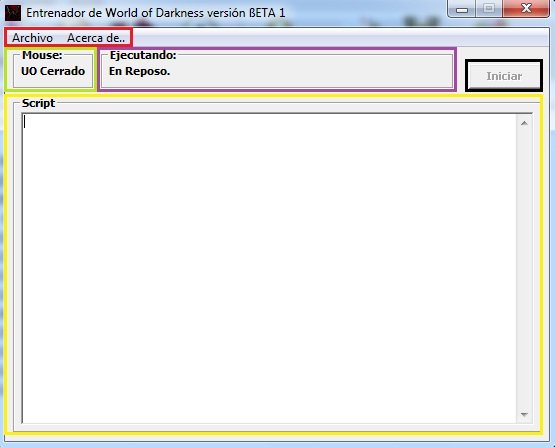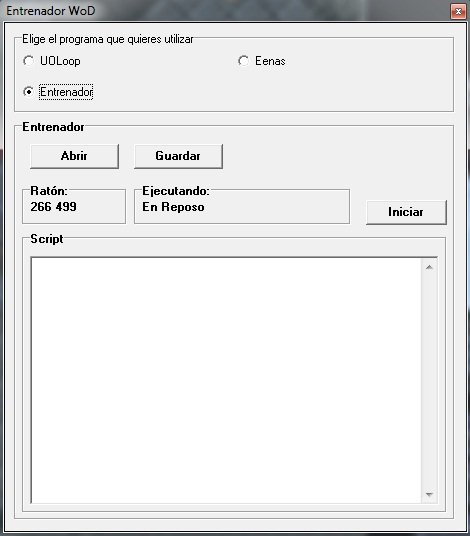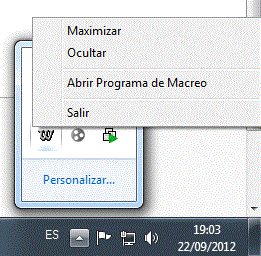Difference between revisions of "Entrenador WoD"
(→¿De dónde me bajo el Entrenador WoD?) |
(→Interfaz Gráfica) |
||
| Line 5: | Line 5: | ||
1. [http://www.uowod.com/Download/Entrenador.rar Entrenador WoD] | 1. [http://www.uowod.com/Download/Entrenador.rar Entrenador WoD] | ||
| − | == | + | == Graphic Interface == |
| − | === | + | === Old Client === |
[[Image:Entrenador_cliente_viejo.jpg]] | [[Image:Entrenador_cliente_viejo.jpg]] | ||
| − | + | The red box indicates the program menu, were we can open, save our macro and some information about the program. | |
| − | + | The green box indicates if the Ultima On-line client is running or if isn't open. | |
| − | + | The purple box indicates the script lane (macro) that is running in that moment. | |
| − | + | The black box is the Start/Stop button. | |
| − | + | The yellow box is the text field where we will write our script (macro). | |
| − | |||
| − | + | === New Client === | |
| + | [[Image:Entrenador_cliente_nuevo.jpg]] | ||
| − | + | The "Open" button allows us to access to our Entrenador macros we have saved in our computer and open them. | |
| − | + | The "Save" button allows us to save the macro we have done in the "Script" field. | |
| − | + | The "Start" button runs the macro we have in the "Script" field. | |
| − | + | The "Script" field is used to create the macro we want to use in the game. | |
| − | + | The box "Mouse" allows us to know in each moment wich are the coordinates that our mouse points in the game window. | |
| − | + | The box "Executing:" allows us to know what is the function state of our macro and if is running, wich line is executing in every moment. | |
| − | + | To execute the macroing program Entrenador with the new client, we will right click over the World of Dread icon, near to the clock on the taskbar and we click the "Open macroing program" option. | |
[[Image:Abrir_programa_de_macreo.gif]] | [[Image:Abrir_programa_de_macreo.gif]] | ||
| − | + | We can choose UOLoop, Entrenador and Eenas, we click over Entrenador and we will have it ready to use. | |
== Sintaxis y Comandos == | == Sintaxis y Comandos == | ||
Revision as of 18:23, 14 February 2013
Contents |
Were can I download Entrenador WoD?
You can download it clicking this link:
Graphic Interface
Old Client
The red box indicates the program menu, were we can open, save our macro and some information about the program.
The green box indicates if the Ultima On-line client is running or if isn't open.
The purple box indicates the script lane (macro) that is running in that moment.
The black box is the Start/Stop button.
The yellow box is the text field where we will write our script (macro).
New Client
The "Open" button allows us to access to our Entrenador macros we have saved in our computer and open them.
The "Save" button allows us to save the macro we have done in the "Script" field.
The "Start" button runs the macro we have in the "Script" field.
The "Script" field is used to create the macro we want to use in the game.
The box "Mouse" allows us to know in each moment wich are the coordinates that our mouse points in the game window.
The box "Executing:" allows us to know what is the function state of our macro and if is running, wich line is executing in every moment.
To execute the macroing program Entrenador with the new client, we will right click over the World of Dread icon, near to the clock on the taskbar and we click the "Open macroing program" option.
We can choose UOLoop, Entrenador and Eenas, we click over Entrenador and we will have it ready to use.
Sintaxis y Comandos
| Clicks | Para hacer clicks en la pantalla del ultima online podremos utilizar estos comandos:
lclick x y (Click izquierdo) rclick x y (Click derecho) dlclick x y (Doble Click izquierdo) drclick x y (Doble Click derecho) En este caso, X e Y son los valores de la localización que queremos. Los podemos obtener de la ventana principal del programa, son los números que cambian al mover el ratón (están en orden, X Y ). Ejemplo: |
||||||||
|---|---|---|---|---|---|---|---|---|---|
| DragDrop | Con esta función permite arrastrar "i" items de una posición a otra. Para realizar esto hay que poner:
dragdrop i items from x0 y0 to xf yf Ejemplos: |
||||||||
| Key | Con esta función podremos ejecutar una tecla desde el script (macro) al cliente de ultima online. Para ello utilizaremos lo siguiente:
key X "x" puede ser cualquier tecla normal del teclado, es decir, una letra, o una "F" (F1, F2... F10, F11, F12). Ejemplos: key F1 key 8 key a |
||||||||
| Text | Hace "hablar" al personaje, diciendo la frase contenida en "X". Para ello tenemos que poner lo siguiente:
text X Ejemplos: text Hola a todos text buy |
||||||||
| Repeat | Repite los comandos "(...)" que hay entre ambas instrucciones "i" veces.
Se permite el uso de varios repeats, unos dentro de otros. repeat i (...) end repeat Ejemplos: (Esto dirá "Hola." 2 veces) repeat 2 text Hola. end repeat (Esto dirá "Hola." 2x2 veces, es decir, 4 veces). repeat 2 repeat 2 text Hola. end repeat end repeat |
||||||||
| Loop | Se usa sin parámetros, reinicia el script desde el principio.
Ejemplo: (Esto dirá "Hola." sin parar.) text Hola. loop |
||||||||
| Wait | Con esta función ejecutaremos una espera de X MILISEGUNDOS a esperar.
Ejemplo: (Hace esperar 1 segundo). wait 1000 (Hace esperar 2,5 segundos). wait 2500 |
||||||||
| Walk | Sirve para poder andar en el juego. Se utiliza así:
walk XX Donde XX es una de las siguientes opciones:
Ejemplo: walk NN walk SE |