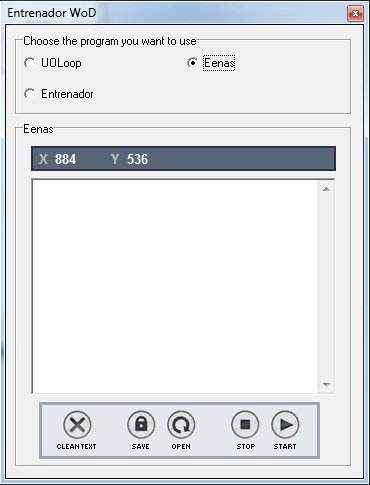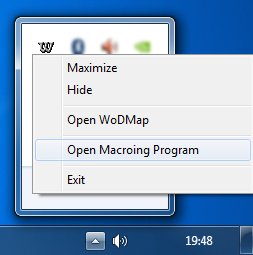Difference between revisions of "Eenas"
(→DRAG y DROP) |
(→Syntax and Commands) |
||
| (15 intermediate revisions by one user not shown) | |||
| Line 1: | Line 1: | ||
| − | == | + | == What is Eenas? == |
| − | + | This program is one of the best macroing assistance for Ultima On-line. With Eenas we have not need to have the screen or the mouse quiet to use it, we can leave our character with a macro while we do other things with our computer. | |
| − | + | == Graphic Interface == | |
| − | + | Here we are going to explain how it works the Eenas graphic interface. | |
| − | + | [[Image:Entrenador_wod_cliente_nuevo_eenas.jpg]] | |
| − | + | On the upper part we can see te coordinates X and Y of the screen position, they will change when we move the mouse. | |
| − | + | The grey box, are the action buttons, they are used to clean the text, start, stop, save and open a macro. | |
| − | + | The central box indicates the text of the macro that will execute. | |
| − | |||
| − | + | To open the macroing programs, right click the W icon near to the system date and then choose "Open Macroing Programs" | |
| − | + | [[Image:Abrir_programa_de_macreo.jpg]] | |
| − | + | We can choose bewteen UOLoop, Entrenador and Eenas, we left click on Eenas and then we will have it ready to use. | |
| − | + | == Syntax and Commands == | |
| + | <table border="1" width="900px" align="center" cellpadding="15"> | ||
| + | <tr> | ||
| + | <th width='80' align="center"> | ||
| + | TXT | ||
| + | </th> | ||
| + | <td> | ||
| + | This command is used to send a text to Ultima On-line. | ||
| − | + | Example: | |
| − | + | ||
| − | + | <center>TXT Hello World</center> | |
| − | + | </td> | |
| + | </tr> | ||
| + | <tr> | ||
| + | <th width='80' align="center"> | ||
| + | KEY | ||
| + | </th> | ||
| + | <td> | ||
| + | This command is used to execute a key in Ultima On-line. | ||
| − | + | Example: | |
| − | [ | + | <center>KEY [F12]</center> |
| + | </td> | ||
| + | </tr> | ||
| + | <tr> | ||
| + | <th width='80' align="center"> | ||
| + | LC | ||
| + | </th> | ||
| + | <td> | ||
| + | Sends a left click to Ultima On-line on the position you want, that you can catch with the X and Y box. | ||
| − | + | Example: | |
| − | + | <center>LC 300 500</center> | |
| + | </td> | ||
| + | </tr> | ||
| + | <tr> | ||
| + | <th width='80' align="center"> | ||
| + | DLC | ||
| + | </th> | ||
| + | <td> | ||
| + | Sends double click left to Ultima On-line on the position you want, that you can catch with the X and Y box. | ||
| − | + | Example: | |
| − | + | <center>DLC 300 500</center> | |
| + | </td> | ||
| + | </tr> | ||
| + | <tr> | ||
| + | <th width='80' align="center"> | ||
| + | RC | ||
| + | </th> | ||
| + | <td> | ||
| + | Sends a right click to Ultima On-line on the position you want, that you can catch with the X and Y box. | ||
| − | + | Example: | |
| − | + | <center>RC 300 500</center> | |
| + | </td> | ||
| + | </tr> | ||
| + | <tr> | ||
| + | <th width='80' align="center"> | ||
| + | DRC | ||
| + | </th> | ||
| + | <td> | ||
| + | Sends a double right click to Ultima On-line on the position you want, that you can catch with the X and Y box. | ||
| + | Example: | ||
| − | + | <center>DRC 300 500</center> | |
| + | </td> | ||
| + | </tr> | ||
| + | <tr> | ||
| + | <th width='80' align="center"> | ||
| + | WAIT | ||
| + | </th> | ||
| + | <td> | ||
| + | Sends a wait in miliseconds. (1 sec = 1000 ms) | ||
| − | + | Example: | |
| − | + | <center>WAIT 2500</center> | |
| − | |||
| − | + | <tr> | |
| + | <th width='80' align="center"> | ||
| + | DRAGDROP | ||
| + | </th> | ||
| + | <td> | ||
| − | + | Gets an item from the indicated coordinates and drops it on the indicated coordinates. | |
| − | + | Note: You have to use the command TXT to especificate the amount you want to get. | |
| − | + | ||
| − | + | ||
| − | + | ||
| − | + | ||
| − | + | ||
| − | + | ||
| − | + | ||
| − | + | ||
| − | + | ||
| − | + | ||
| − | + | ||
| − | + | ||
| − | + | ||
| − | + | ||
| − | + | ||
| − | + | ||
| − | + | ||
| − | + | ||
| − | + | ||
| − | + | ||
| − | + | ||
| − | + | ||
| − | + | ||
| − | + | ||
| − | + | ||
| − | + | ||
| − | + | ||
| − | + | ||
| − | + | ||
| − | + | ||
| − | + | ||
| − | + | ||
| − | + | ||
| − | + | ||
| − | + | ||
| − | + | ||
| − | + | ||
| − | + | ||
| − | + | ||
| − | + | ||
| − | + | ||
| − | + | ||
| − | + | ||
| − | + | ||
| − | + | ||
| − | + | ||
| − | + | ||
| − | + | ||
| − | + | ||
| − | + | ||
| − | + | ||
| − | + | ||
| − | + | ||
| − | + | ||
| − | + | ||
| − | + | ||
| − | + | ||
| − | + | ||
| + | Example: | ||
| + | <center> | ||
DRAG 640 780 | DRAG 640 780 | ||
| Line 126: | Line 126: | ||
DROP 320 450 | DROP 320 450 | ||
| + | </center> | ||
| − | + | If you want to pick all the items, you have to put: | |
| + | <center> | ||
DRAG 640 780 | DRAG 640 780 | ||
| Line 136: | Line 138: | ||
DROP 320 450 | DROP 320 450 | ||
| + | </center> | ||
| − | + | </td> | |
| − | + | </tr> | |
| − | + | <tr> | |
| + | <th width='80' align="center"> | ||
| + | TERMINATE | ||
| + | </th> | ||
| + | <td> | ||
| + | Closes Eenas. | ||
| + | Example: | ||
| − | + | <center>TERMINATE</center> | |
| + | </td> | ||
| + | </tr> | ||
| − | + | <tr> | |
| + | <th width='80' align="center"> | ||
| + | STOP | ||
| + | </th> | ||
| + | <td> | ||
| + | Stops the macro that is executing. | ||
| − | + | Example: | |
| + | <center>STOP</center> | ||
| + | </td> | ||
| − | + | </tr> | |
| − | == | + | <tr> |
| + | <th width='80' align="center"> | ||
| + | WALK | ||
| + | </th> | ||
| + | <td> | ||
| + | Walks to the indicated direction. (NW, NE, SE, SW) | ||
| − | + | Example: | |
| − | + | <center>WALK NW | |
| − | + | ||
| − | + | ||
| − | + | ||
| − | + | ||
| − | + | ||
| − | + | ||
| − | + | ||
| − | + | ||
| − | + | ||
| − | + | ||
| − | + | ||
| − | + | ||
| − | + | ||
| − | + | ||
| − | + | ||
| − | + | ||
| − | + | ||
| − | WALK NW | + | |
WALK SE | WALK SE | ||
| + | </center> | ||
| + | </td> | ||
| + | </tr> | ||
| − | == | + | <tr> |
| + | <th width='80' align="center"> | ||
| + | CLOSEUO | ||
| + | </th> | ||
| + | <td> | ||
| + | Closes Ultima On-Line | ||
| − | + | Example: | |
| − | + | <center>CLOSEUO</center> | |
| + | </td> | ||
| + | </tr> | ||
| − | + | <tr> | |
| + | <th width='80' align="center"> | ||
| + | REPEAT/END REPEAT | ||
| + | </th> | ||
| + | <td> | ||
| + | Starts a repeat of the code, what you put between REPEAT and END REPEAT it will repeat the indicated times. | ||
| − | + | Example: | |
| − | + | <center>REPEAT 10 | |
| − | + | <instructions> | |
| − | |||
| − | |||
END REPEAT | END REPEAT | ||
| + | </center> | ||
| + | </td> | ||
| + | </tr> | ||
Latest revision as of 18:20, 21 February 2013
What is Eenas?
This program is one of the best macroing assistance for Ultima On-line. With Eenas we have not need to have the screen or the mouse quiet to use it, we can leave our character with a macro while we do other things with our computer.
Graphic Interface
Here we are going to explain how it works the Eenas graphic interface.
On the upper part we can see te coordinates X and Y of the screen position, they will change when we move the mouse.
The grey box, are the action buttons, they are used to clean the text, start, stop, save and open a macro.
The central box indicates the text of the macro that will execute.
To open the macroing programs, right click the W icon near to the system date and then choose "Open Macroing Programs"
We can choose bewteen UOLoop, Entrenador and Eenas, we left click on Eenas and then we will have it ready to use.
Syntax and Commands
|
TXT |
This command is used to send a text to Ultima On-line. Example: |
|---|---|
|
KEY |
This command is used to execute a key in Ultima On-line. Example: |
|
LC |
Sends a left click to Ultima On-line on the position you want, that you can catch with the X and Y box. Example: |
|
DLC |
Sends double click left to Ultima On-line on the position you want, that you can catch with the X and Y box. Example: |
|
RC |
Sends a right click to Ultima On-line on the position you want, that you can catch with the X and Y box. Example: |
|
DRC |
Sends a double right click to Ultima On-line on the position you want, that you can catch with the X and Y box. Example: |
|
WAIT |
Sends a wait in miliseconds. (1 sec = 1000 ms) Example:
|
|
DRAGDROP |
Gets an item from the indicated coordinates and drops it on the indicated coordinates. Note: You have to use the command TXT to especificate the amount you want to get. Example: DRAG 640 780 TXT 200 DROP 320 450
DRAG 640 780 TXT 65535 DROP 320 450 |
|
TERMINATE |
Closes Eenas. Example: |
|
STOP |
Stops the macro that is executing. Example: |
|
WALK |
Walks to the indicated direction. (NW, NE, SE, SW) Example: WALK SE |
|
CLOSEUO |
Closes Ultima On-Line Example: |
|
REPEAT/END REPEAT |
Starts a repeat of the code, what you put between REPEAT and END REPEAT it will repeat the indicated times. Example: <instructions> END REPEAT |